As we delve into an increasingly digital world, the utilization of Head-Up Displays (HUDs) in various applications, from automobiles to aviation, has grown phenomenally. These futuristic devices project critical information directly onto the windshield or other transparent surfaces, providing real-time data without taking your eyes off the task. Yet, their complexity can lead to issues that disrupt functionality. This extensive manual aims to guide you through the most common problems and their resolutions.
Basic Troubleshooting Steps
The first approach to resolving any tech-related problem with your automotive head up display is going back to basics. By resetting your system or simply turning it off and then on again, many minor glitches can be rectified. Make sure all cables and connections are secure. If the problem persists, referring to the user manual or manufacturer’s website can often provide solutions specific to your model.
Troubles with your display may stem from numerous sources. Therefore, always begin by inspecting the physical components like cables, ports, and connections. If you find any damages or disconnections, repairing or replacing these parts can solve your issue. The initial analysis will save valuable time and set a strong foundation for further diagnostics.
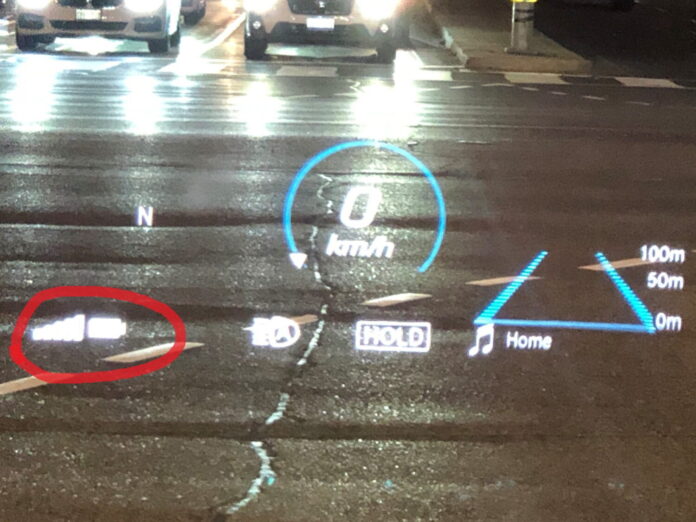
Verifying Power and Connectivity
A sudden loss of power or connectivity in your HUD system can leave you bewildered. Begin by confirming the power supply, and check if the system is connected correctly. Unplugging and reconnecting the device might also do the trick. Sometimes, a quick restart of the system is all it takes to get everything back on track.
The absence of adequate power or an unstable connection often leads to the malfunctioning of HUDs. Verify that all power cables are plugged into functional outlets, and inspect the connectors and pins for any visible damages. If all seems well yet the issue persists, seeking professional help or referring to the manufacturer’s guidelines can lead you in the right direction.
Adjusting the Settings
Sometimes the solution to non-working HUD lies in the system’s settings. Navigating through the menu, checking the brightness, contrast, or other visual settings, and resetting them to default might resolve the issue. Consult the user manual for guidance on optimal configurations specific to your HUD model.
Perhaps your display isn’t aligned properly or the images are too dim. Adjustments within the system’s settings can often correct these issues. It might be as simple as altering the brightness, contrast, or alignment to fit your preferences. Each HUD model may have unique features and settings, so refer to the user manual or online resources for model-specific guidance.
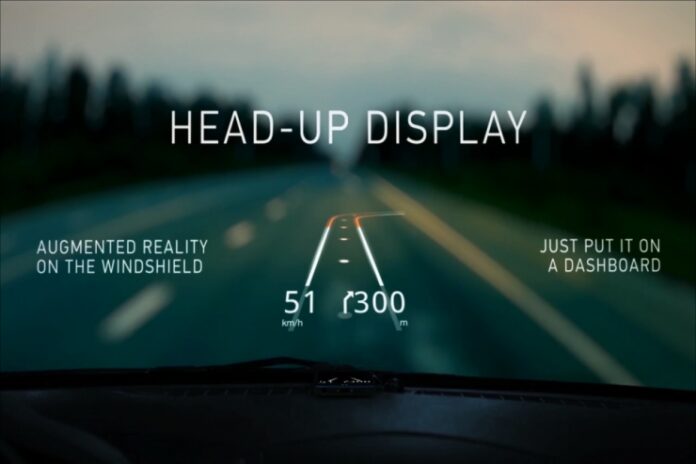
Dealing with Display Calibration Problems
Display calibration is a critical aspect of HUDs, and when things go awry, it can disrupt your experience. Resetting the calibration to factory settings or following the guided calibration procedure in the user manual can help. If these steps don’t resolve the issue, it might be wise to seek professional assistance.
Calibration troubles can manifest in various ways, like misaligned projections or incorrect scaling. By exploring the calibration settings and following the instructions specific to your device, many problems can be overcome. Bear in mind, though, that improper calibration can lead to further issues, so don’t hesitate to consult a technician if needed.
Addressing Image Distortion
Image distortion can make a HUD system almost unusable. Diagnosing the root cause might require checking the projection surface, realigning the device, or even replacing damaged components. The user manual or a quick online search for your specific model could provide more detailed guidance.
Distorted images can be quite a nuisance, but the solutions might be simpler than you think. Checking the device’s alignment, ensuring that the projection surface is clean and appropriately angled, or adjusting the internal settings can often resolve these problems. In cases where distortion persists, professional servicing may be necessary.

Fixing Flickering or Blinking
Flickering or blinking displays are not just irritating; they can disrupt the critical information flow in applications like driving or flying. This might be a sign of a more significant underlying problem. Ensure all connections are secure, and consider updating the software if needed. Consulting a technician might also be warranted.
When your screen is constantly flickering, it may indicate issues with the hardware or software. Reconnecting cables, updating drivers, or even a full system restart can sometimes resolve this annoying problem. If these simple fixes don’t work, it’s time to refer to the manufacturer’s guidelines or seek professional assistance.
Handling Projection Issues
Projection issues can range from a complete lack of projection to partial image display. Basic checks include ensuring the projector lens is clean and that the system is correctly aligned. Referring to the user manual and following the instructions for realigning the system can often correct the problem.
If the image is not projecting as it should, it’s crucial to inspect the physical components like lenses and connections and ensure that everything is clean and properly aligned. Calibration might also be a factor. If these actions don’t correct the issue, consider seeking professional support or contacting the manufacturer for further assistance.

Resolving Connectivity Problems with Devices
Connectivity problems might leave your HUD unable to communicate with other devices. Rebooting the system, updating the drivers, or even simply reconnecting the devices can resolve these issues. Always ensure that the connected devices are compatible with your HUD, referring to the user manual if needed.
When your display fails to interact with other devices, it might indicate compatibility issues or outdated drivers. Ensuring that all devices are compatible with one another and that drivers are up to date can often resolve these connectivity issues. In more complex situations, consulting the manufacturer’s support or a qualified technician might be necessary.
Final Thoughts
Navigating the advanced world of HUDs can be overwhelming, especially when faced with unexpected issues. This guide has walked you through a plethora of common problems and their resolutions, from simple adjustments to more complex diagnostics. Remember, when in doubt, the user manual, manufacturer’s support, or a professional technician is always there to guide you. May this comprehensive guide empower you to fully harness the potential of your Head-Up Display, transforming your digital journey into an exciting and glitch-free adventure.