Computer hardware isn’t necessarily fragile, but it is prone to be damaged. As hardware is made out of various moving mechanical parts, certain causes can prevent it from working. However, time also takes its toll on computer hardware.
One such hardware that is prone to be damaged or die off completely, is the hard drive disk or HDD. The HDD is an integral part of our computer. Without it, we would have no real way of storing information on our computers or you can go here for more interesting solutions for this type of problem.
The HDD is important because without it we cannot install the operating system. As everything in the computer system is information, the HDD effectively provides a place for all that information to be written or stored.
And as it might come across, a dead HDD is one of the most frustrating problems that anyone can come across. In this article, we are going to discuss the things to do if your HDD dies. So without further ado, let’s go.
Symptoms for a Failing HDD

As with any other computer hardware component, the symptoms for a failing HDD can be numerous. Some of the symptoms can be mechanical, and others can be rather technical. Your HDD can stop working because of being damaged, or it can stop working because your computer doesn’t recognize it.
Your drive can also appear to be working, but it actually isn’t. Sometimes it can give our weird sounds and sometimes it can prevent your PC from booting.
These, along with others, are some of the symptoms of a failing HDD. Now, we are going to talk about the things that you can do in these situations.
Perform a S.M.A.R.T. Check
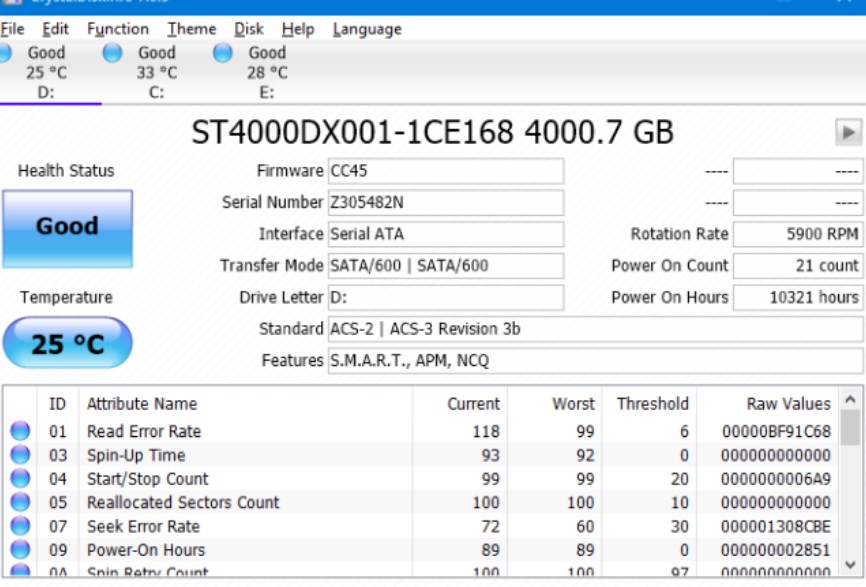
If you ever doubt your HDD or are under the impression that something is wrong with it, then the first thing to do is to perform a S.M.A.R.T. check. S.M.A.R.T. stands for “Self-Monitoring and Reporting Technology”, and it is something that every HDD has. S.M.A.R.T. is the first step to take when in this situation, as it is the best way to identify a problem without dwelling too deep.
However, the bad thing with S.M.A.R.T. is the fact that it isn’t the most reliable technology out there. Your HDD could have bad sectors, but the feedback from S.M.A.R.T. could be A-okay. Furthermore, if your HDD is on the brink of collapse, S.M.A.R.T. will still give you positive feedback until the point of death.
So, because of this, the best way to utilize this technology is to do it with a 3rd party software tool. There are numerous repair tools out there and knowing which is good, and which is bad, is rather complicated, to say the least. 3rd party repair software can detect your problem, and provide a solution to it by utilizing a better version of the S.M.A.R.T. technology.
One such tool can be found at datasector.hr. They provide a fast and free diagnostics on your drives and help you recover lost data from them. Their software is effective, efficient, reliable, and certified by experts. So if you’re looking for a way to solve your HDD problems, look no further.
Confirm that Your HDD is Problematic

If feedback from the S.M.A.R.T. check proves indecisive, then you can further troubleshoot to find the problem.
· Check the Cable Connection
Oftentimes, the cable that connects your HDD with the motherboard can be detached. This is one reason as to why the HDD would not get detected in your PC. If this is the problem, simply open your PC case and make sure that the cable is properly connected. You can also unplug it and plug it back to make sure you have a solid connection.
· Enter the BIOS or UEFI
If this isn’t the problem, there are other things you can do. One of those things is to go to your computers’ BIOS or UEFI firmware to further investigate the problem. When the BIOS or UEFI screen appears, you can make sure that the drive is detected. If the computer detects the drive, but you cannot access it, then the HDD could be broken.
· Check for Weird Sounds
We also mentioned weird sounds. If you hear weird sounds coming from your HDD, then this is the #1 symptom to detect a failing or dead drive. If this is the case, then the problem is nearly 100% down to the hardware itself.
· Failing to Boot
Other problems include failing to boot if your Windows is located on that particular drive. In this case, you won’t be able to boot your operating system altogether. If this is the case, then there are a couple of things you can do.
The first thing is to reinstall your operating system. This could be one of the most frustrating fixes, as it would take some time to do it and it would involve having a ready-made Windows at your disposal. This, however, doesn’t always bring back positive results.
Another thing to do is actually have the drive backed up. If it does allow you to perform this action, then the problem isn’t really with the hardware but with the software.
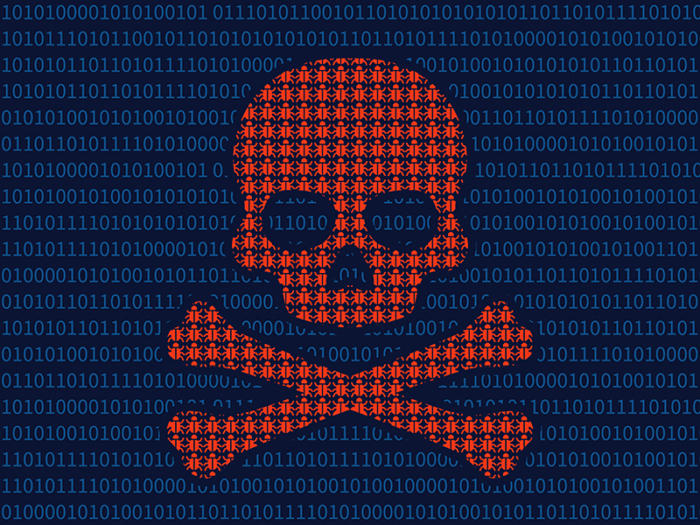
· Check for Malware
Yet another cause for a failing HDD could be down to a malware infection. If your PC is infected with malware, then the most likely symptom that gives it out is PC freezing and data corruption. To troubleshoot this problem, make sure to run a full scan for any potentially harmful files such as Trojan viruses. A solid antivirus program is necessary to uncover these threats. But if you don’t like to deal with it, you can always reinstall your windows.
· Check For Other Hardware Problems
There is some chance that your HDD isn’t actually failing, but other components are. In most cases, if any of the above aren’t the ones causing the problem, then it could be down to another hardware failure such as RAM, the motherboard, your power supply, etc. When in this situation, the best thing to do is run a memory test to see if the RAM is the issue. However, uncovering other hardware issues isn’t very easy, and the best course of action is to take it to a professional.