Getting familiar with PDF is crucial for anyone working with digital documents.
In this day and age, digital documents have become a norm. It is not possible to be a part of any industry if you are not sure how to use these properly.
Mastering PDF basics requires investing time and effort.
Let us talk about how you can do that.
What is PDF/A?
PDF/A is a specialized version of the PDF format, designed for the long-term preservation of electronic documents.
It was established as an ISO standard to ensure that documents remain accessible and reproducible over time, regardless of the software used to view them.
Introduced to address the need for a reliable archiving format, PDF/A embeds all necessary elements such as fonts, color profiles, and metadata within the file itself.
Key Features of PDF/A
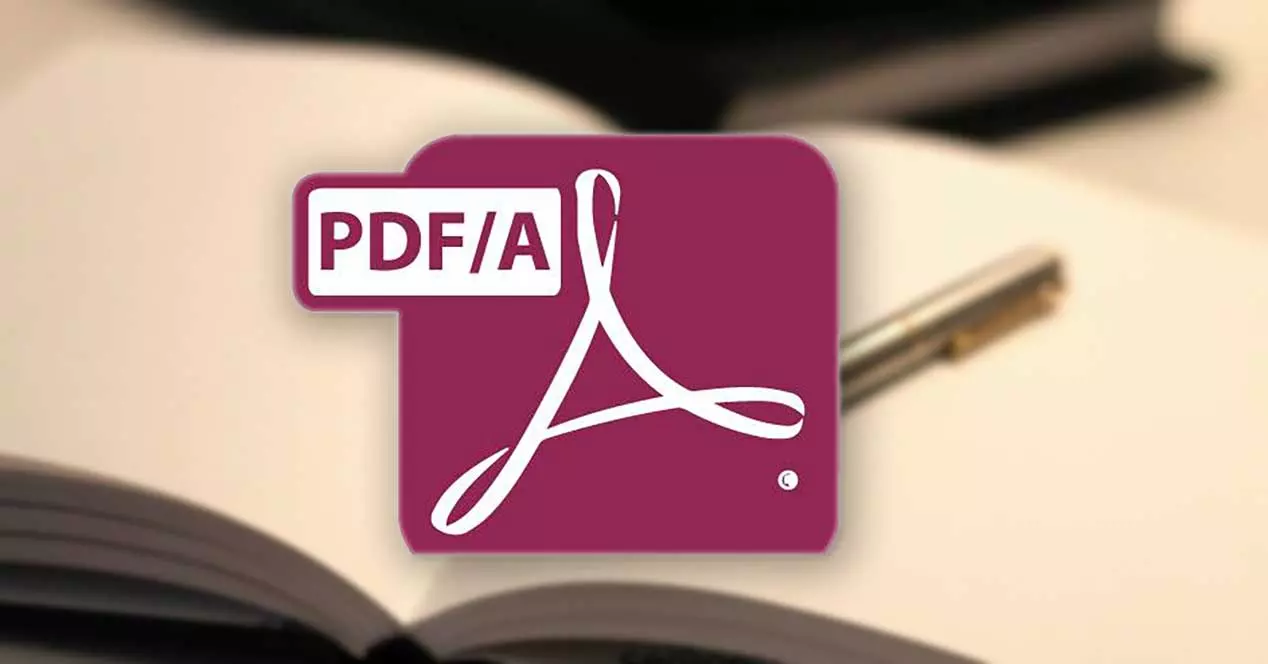
PDF/A files include embedded metadata, making them searchable and easy to index. The format ensures that text within the document can be searched, enhancing accessibility.
By being self-contained, PDF/A files retain all fonts and color profiles, eliminating dependencies on external resources.
Security is another significant feature, with support for digital signatures that verify document authenticity. Accessibility standards are also maintained, ensuring documents can be used by individuals with disabilities.
Benefits of PDF/A
The primary benefit of PDF/A is its suitability for long-term preservation. By embedding all necessary resources, PDF/A ensures documents can be accurately reproduced years after their creation.
The format is also space-efficient, reducing file sizes while maintaining quality. PDF/A’s global acceptance and legislative support make it a preferred choice for official documents and records.
Various tools and software are available to create and validate PDF/A files, making it accessible for organizations of all sizes.
PDF Basics for Beginners
PDFs are commonly used for business documents, eBooks, forms, and scanned documents. Their ability to maintain formatting and appearance across different devices makes them ideal for professional presentations and legal documents.
PDFs are also widely used in education for distributing course materials and in publishing for digital books and magazines.
One of the main advantages of PDFs is their platform independence. A PDF looks the same whether it’s viewed on a PC, Mac, or mobile device. The read-only format provides security, preventing unauthorized edits.
PDFs support high-fidelity digital images and graphics, preserving the quality of visual content. This makes PDFs a reliable and versatile format for various applications.
Essential PDF Skills
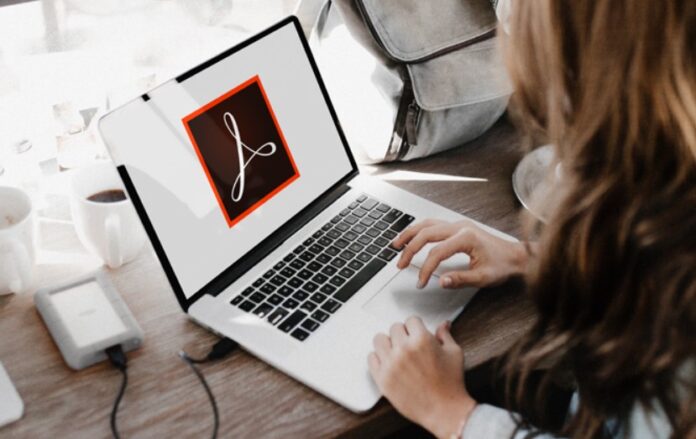
Now let us talk about the essential skills you need to manage documents in this format.
Modifying Text
Editing text in PDFs can be straightforward with the right tools. Adobe Acrobat is one of the most powerful tools for this purpose, allowing users to make text edits directly.
Other software, such as Foxit PhantomPDF and Nitro Pro, also offer robust editing capabilities.
For non-editable PDFs, workarounds include converting the PDF to an editable format like Word, making the changes, and then converting it back to PDF.
Extracting Pages
Extracting specific pages from a PDF can be useful for creating smaller, more manageable documents.
It can be done using tools like Adobe Acrobat, which allows users to select and save specific pages.
On a Mac, Preview offers a simple method for extracting pages by dragging them to the desktop.
Windows users can use tools like PDFsam or third-party apps to accomplish this task efficiently.
Converting
Converting PDFs to other formats is often necessary for editing or repurposing content.
Tools like Adobe Acrobat, Preview on Mac, and various third-party applications allow users to convert PDFs to formats such as TXT, HTML, DOCX, and images.
These tools ensure that the content is accurately transferred to the new format while preserving the original layout and structure.
Advanced PDF Management
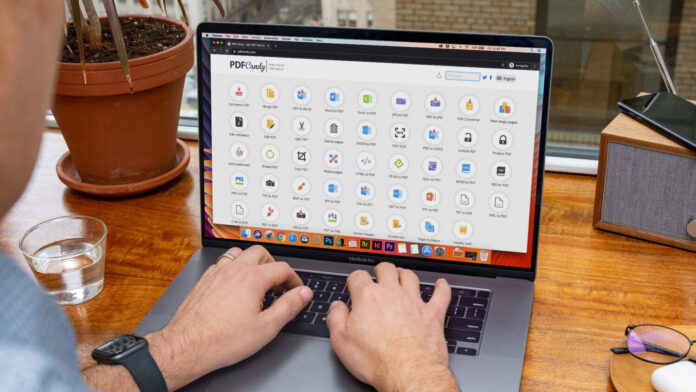
Saving webpages as PDFs is an excellent way to preserve content for offline access. Most modern browsers, including Chrome and Safari, have built-in functionality to save webpages as PDFs.
In Chrome, users can simply use the print function and select “Save as PDF” as the destination. Safari users can use the “Export as PDF” option.
These methods ensure that the webpage’s layout and content are preserved accurately.
PDF portfolios allow users to combine different file types into a single, cohesive PDF unit. This is particularly useful for projects that include various document types, such as text files, spreadsheets, and images.
Adobe Acrobat provides tools for creating and managing PDF portfolios, enabling users to organize and present their documents in a professional manner.
Alternatives like Foxit PhantomPDF also offer similar functionality.
Merging multiple PDFs into one document can simplify document management and improve organization.
Tools like Adobe Acrobat, PDFsam, and various online services allow users to combine PDFs with ease.
Mac users can use Preview to merge PDFs by dragging and dropping files into the desired order.
Windows users can utilize software like PDF-XChange Editor or third-party apps to merge documents seamlessly.
Enhancing PDF Security and Usability
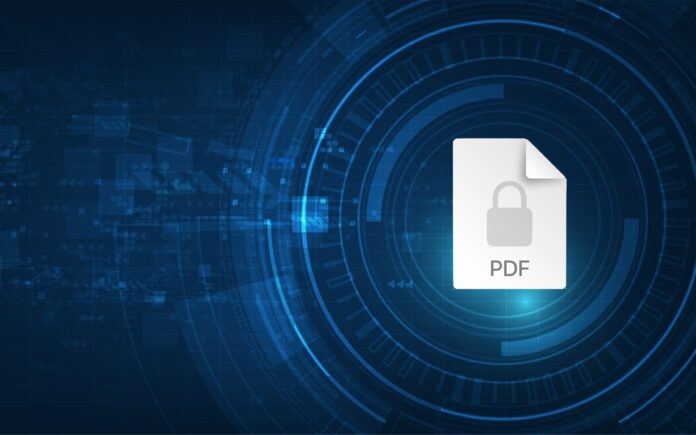
Adjusting the view and layout of PDF pages can improve readability and usability.
Adobe Acrobat and Preview offer tools for rotating and cropping pages, allowing users to customize their documents.
Shortcuts and specific tools within these programs make it easy to adjust the orientation and trim unnecessary margins, enhancing the document’s appearance and functionality.
Redacting sensitive information from PDFs is crucial for protecting privacy and maintaining confidentiality. Proper use of redaction tools in software like Adobe Acrobat ensures that confidential data is permanently removed, not just hidden.
Encrypting PDFs with passwords is a simple yet effective way to prevent unauthorized access. Adobe Acrobat, along with other tools like Nitro Pro and Foxit PhantomPDF, offers options to add password protection to PDFs.
Users can set different levels of security, from requiring a password to open the document to restricting editing and printing. This enhances the security of sensitive documents.
Watermarks are useful for protecting intellectual property and asserting ownership of digital documents. Tools like Adobe Acrobat and various online services allow users to create and apply watermarks to PDFs.
Watermarks can be customized with text or images and positioned anywhere on the page. This provides a visual deterrent against unauthorized use and helps maintain the integrity of the document.
The Bottom Line
Mastering PDF basics and advanced skills can significantly enhance your productivity.
Practice these techniques to efficiently manage your documents and explore additional resources for further learning and tool recommendations.